Various settings can be varied folder-by-folder, leading to very flexible working.
When a folder is selected, all of its configuration items will be active, and where relevant, will override the options set in the general configuration.
Note that this applies to various aspects of messages written while a folder is selected. If you have configured (for example) special address details, and HTML format instead of text, these will apply to any message being started while this folder is selected (a New Message or a Reply).
To create a new top-level folder, select My Folders, right-click and select Add from the context menu. You can then set the properties of the new folder by right-clicking on it and selecting Properties from the context menu.
Folders can have sub-folders, which are created in a similar way to the preceding paragraph: initially sub-folders will have the same properties as their parent, but properties for all folders may be configured differently.
However, it is also possible to set sub-folders to always share the properties of their parent, and if the settings of the parent are changed, those of the child will change similarly.
The Folders Properties Window is accessed by right-clicking on a folder and selecting the Properties option.
Click a Hot Spot on the images below for further information.
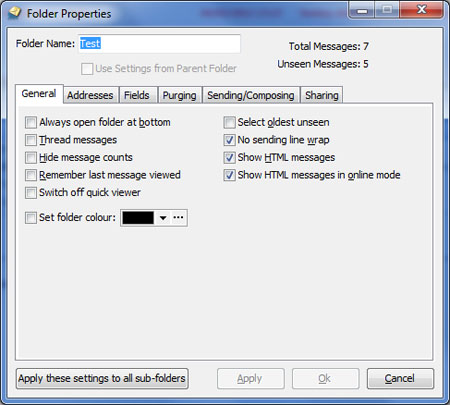
It is possible to use different source and/or destination addresses depending on which folder is selected when a message is composed (or replied to if it is in this folder). Signatures and Stationery can also be varied folder by folder.
If options are not defined here, the default settings (such as Real Name, Email Addres) in User Details will be used.
If no email address has been set here, then any reply will automatically be sent from the address to which the original message was sent, assuming that this address is found as an alternative for this user in User Details.
For instance, the default address set in User Details is first.address@example.com
A message is received that was sent to second.address@example.com
Any reply will be sent from second.address@example.com
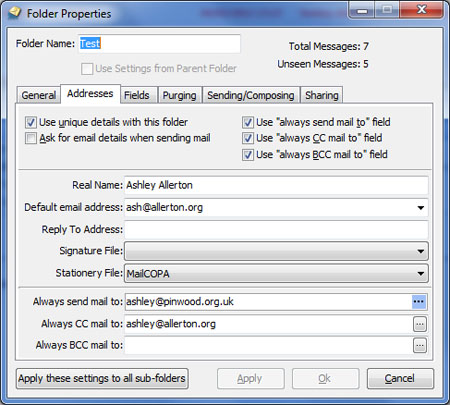
The Fields Tab allows you to select which columns are displayed in the Messages Window and the order in which they are displayed for this folder. This can be different for each folder. The order of the columns is defined by the order of fields in the Selected Fields part of the tab.
Here is an example of the results of such configuration:
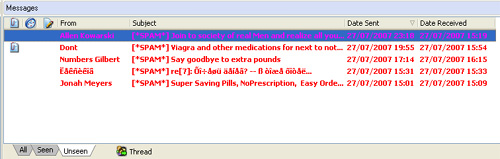
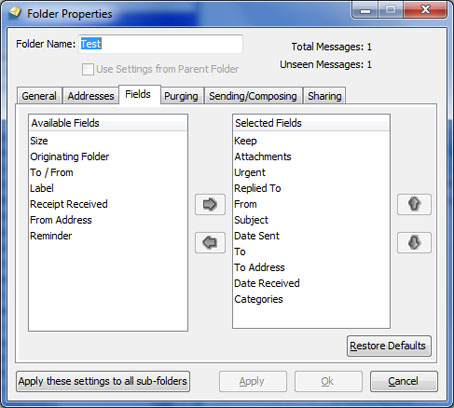
This enables purging (permanent wiping of messages according to set criteria) to be varied folder-by-folder.
If you configure the folder here to override the standard purge settings (set here), then these folder settings will operate.
Note that this tab will be disabled for the Deleted Folder if you have checked the option to "Purge Deleted Items On Exit" in Configure ![]() Preferences
Preferences ![]() General. See the help page on Preferences.
General. See the help page on Preferences.
See also the help page on Deleting Messages.
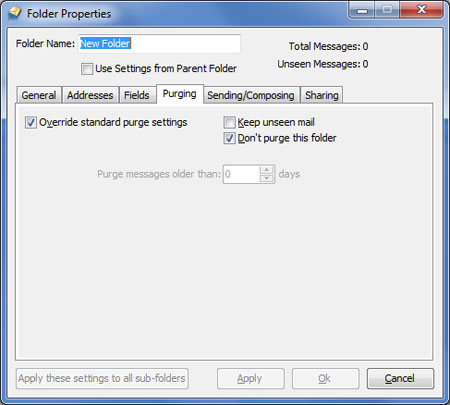
It is possible to set the format (HTML or Plain Text) used for messages, which will override the general settings here.
The folder in which a retained copy of outgoing messages will be kept can also be set here - it is often convenient to keep these copies in this same folder.
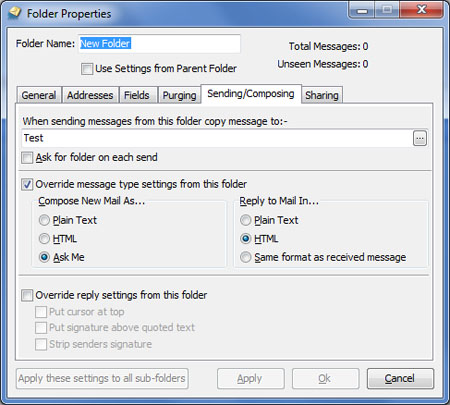
It is possible for a user to share one or more folders with other user(s). The other user(s) will be able to see all messages in shared folders, and work with messages in them just as the principal user ("owner") can. They will for instance be able to delete, copy/move, reply to and forward them.
Only the specified folders will be shared - sub folders will not be shared unless specifically configured to be (see below).
Shared folders will be shown at the bottom of the Folders List, in this fashion:
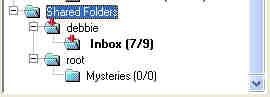
Folder sharing is configured by the owner of the folders from the Sharing tab of the Folder's Properties, see below.
A user (eg Bill) accessing another user's (eg Ben) shared folders can configure their own settings for most options here, eg source address, folder for storage of copies of outgoing messages.
The folder for keeping copies of outgoing messages can be set to any folder, whether this is one belonging to the current user, or one shared by any other user. Thus, if you wanted to respond to messages sent to a temporarily-absent colleague, the retained copies could be sent to your colleague's Sent Items folder.
Some things will always be handled using the settings of the Folder's Owner (Ben in this example):
•Bill can't share Ben's folders with someone else.
•Bill can't delete Ben's folders.
•Bill can't add sub folders to Ben's folders.
Also note the following:
•ALT+P will move message(s) to Bill's Spam folder and teach Bill's spam database
•Dragging a message from one of Ben's folders to Ben's Spam folder will work just as above too.